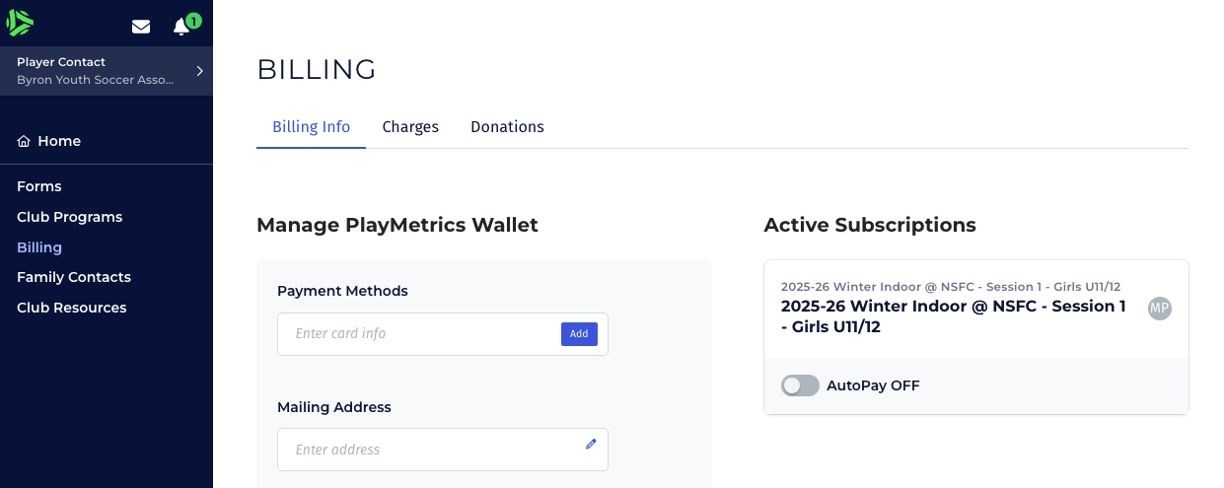Byron FC Playmetrics Help Guide
Byron FC is moving to the Playmetrics platform for program registration and invoicing. This guide is
intended to provide some tips and tricks for common problems our users are running into. If you still
have questions or concerns after reviewing this guide, please send an email to webmaster@byronfc.org
for additional assistance.
Understanding Playmetrics for Byron FC and North Star FC
The first program we are rolling this out for is organizing BFC teams for North Star FC Winter
Indoor leagues. North Star FC is the new brand for MN Rush and they also use Playmetrics, so it's
important to understand the context of which club you're looking at when you're logged in. Many of
you will already have Playmetrics accounts from previous MN Rush programs.
When you are logged into Playmetrics, you will be able to see in the upper left corner which club you are currently interacting with.
Player Contact – North Star FC
For the NSFC Winter League, the team your player is rostered on exists in the North Star FC club. You will select the Player Contact for North Star FC in this list to see information about your team, such as game schedules.
Player Contact – Byron Youth Soccer Association
Since BFC is organizing teams for winter indoor leagues and made the payments to NSFC, we are invoicing the
cost back to families through our club. You will select Player Contact for Byron Youth Soccer
Association to see your invoice for this session.
IMPORTANT: You will also need to be in this context to access registration for BFC spring traveling or recreation leagues.
NOTE: We are still in transition, so you will see Byron Youth Soccer Association in Playmetrics for a period of time until they have fully transitioned us to our new name.
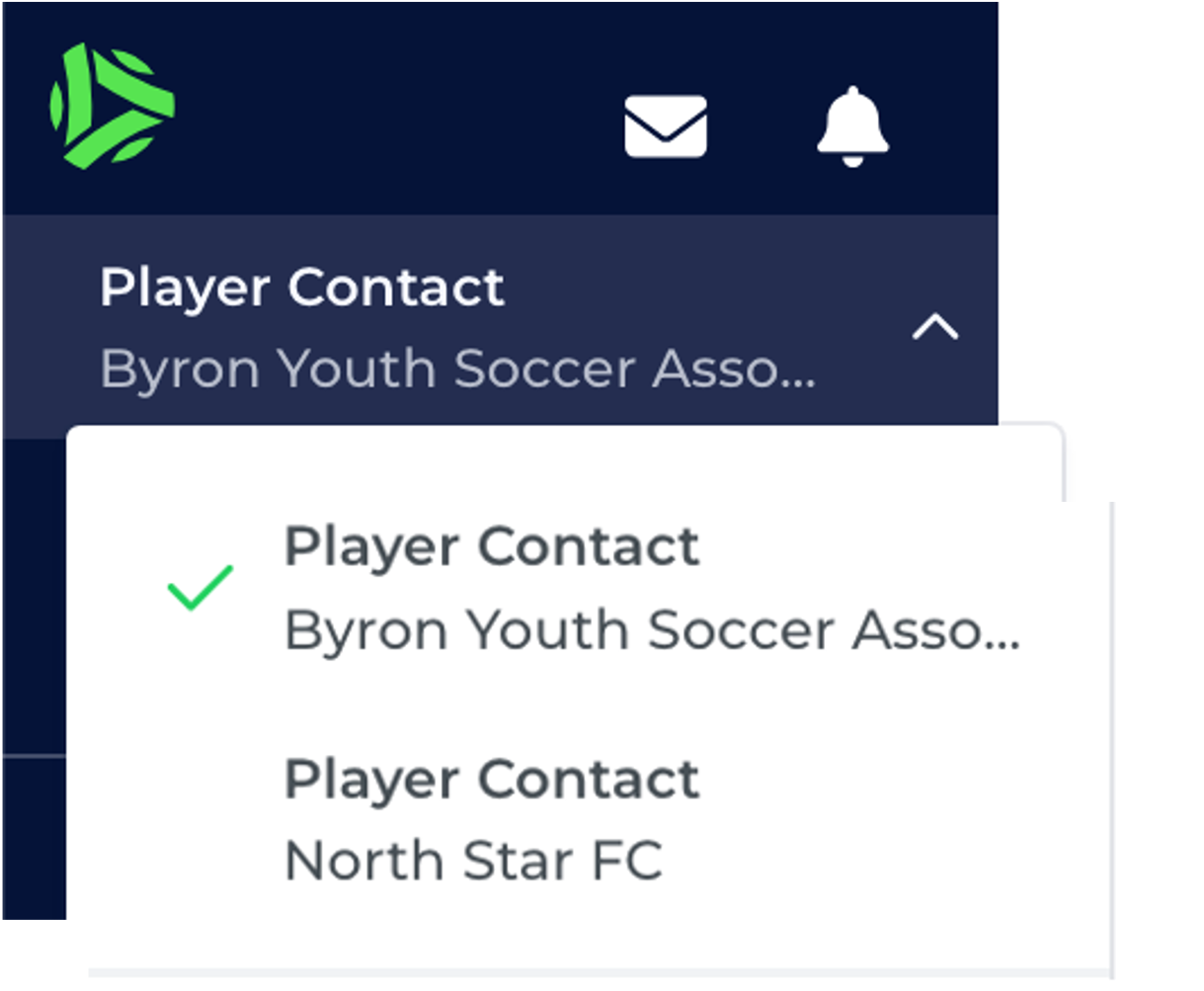
Accessing your invoice
Successful Email Link
When an invoice is created, emails are sent the email address
associated with the parent's Playmetrics account at the time
the invoice was created. Ideally, when you click the invoice link in the email, you will be sent directly to your invoice. The page will look like this. Click the green Make Payment button on the upper right of the screen and follow the prompts to complete your payment. Please note that the amount of your invoice
will depend on the age group of your child and the number of players on their team
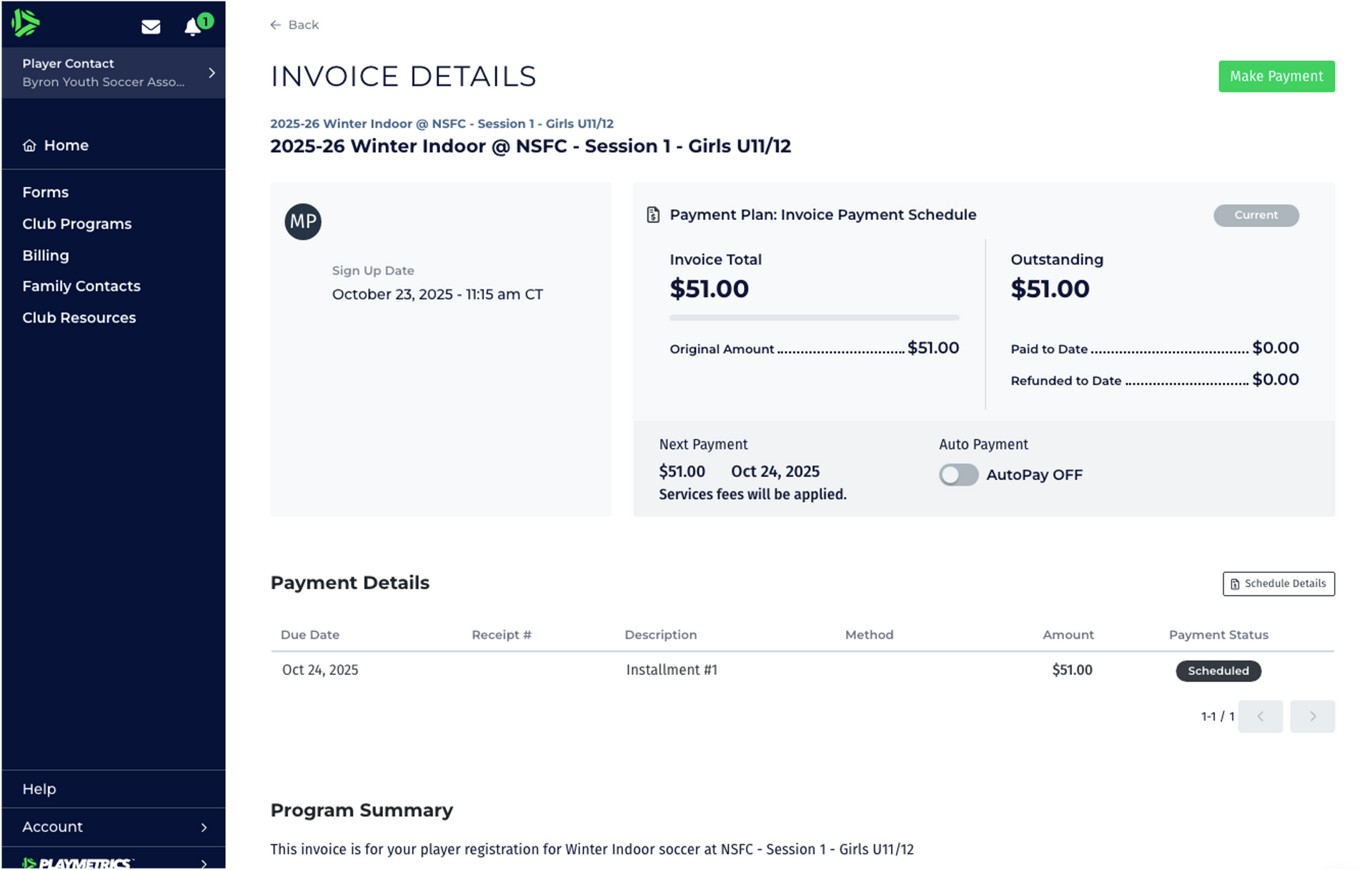
Error Message
If you click the email link and are routed to this page, you are likely signed into the wrong account or may be in the wrong club in Playmetrics.
First, check the upper left to make sure you are on Player Contact Byron Youth Soccer Association (as shown in the first part of this document).
Second, in the lower left of your screen click on Account and then Settings. Make sure this is the account that is associated with the email where you received your invoice.
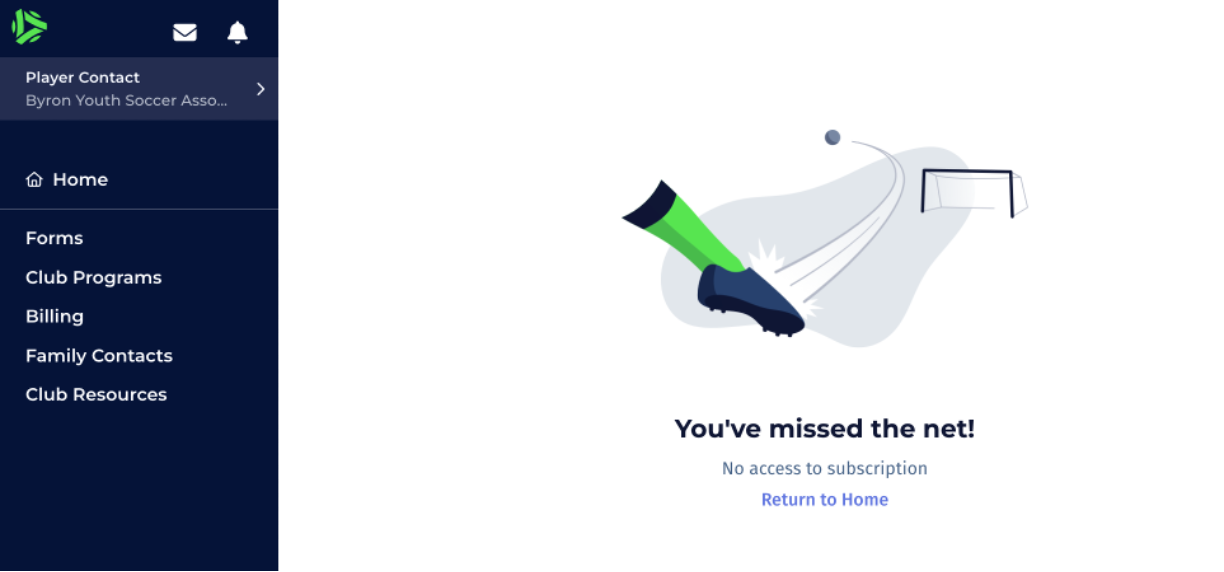
Manual Login
If you skip the email link and log into your Playmetrics account directly, click on “Billing” in the navigation list on the left side of your screen. The “Manage Playmetrics Wallet” section allows
you to add payment methods to your account. The “Active Subscriptions” section will show your current invoice. Click on the name of the invoice to open it. Once opened, you can click on the green “Make Payment” button to pay your invoice.